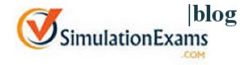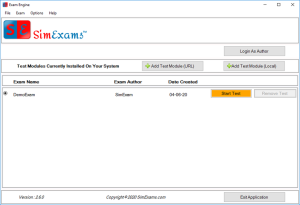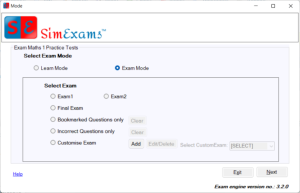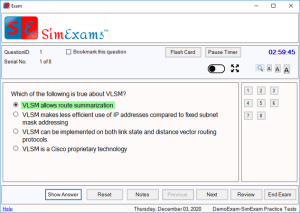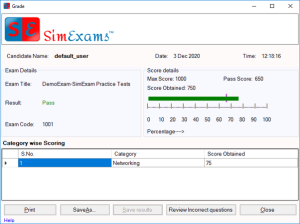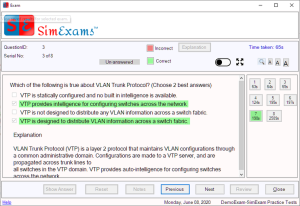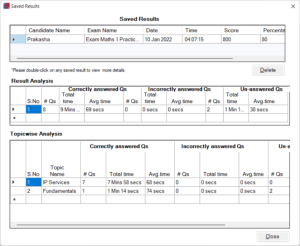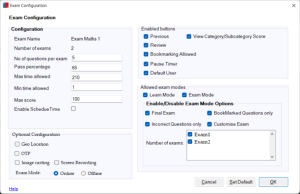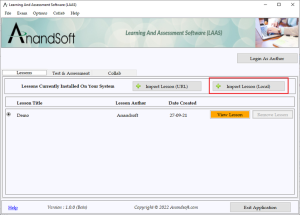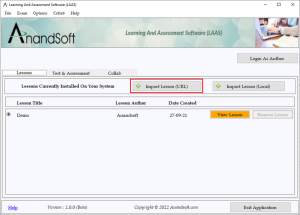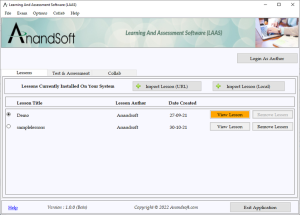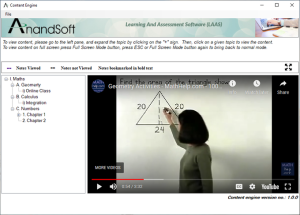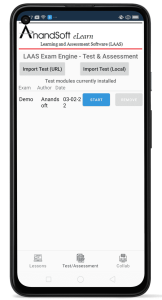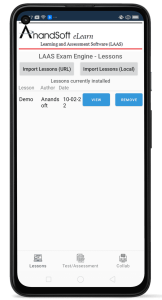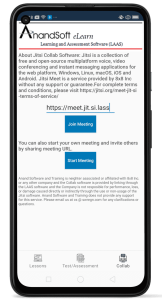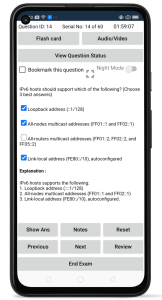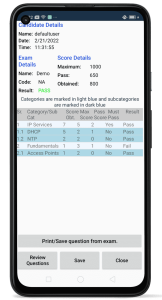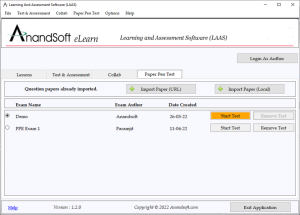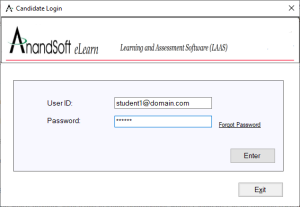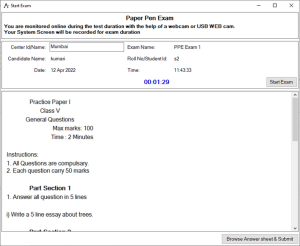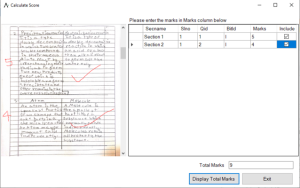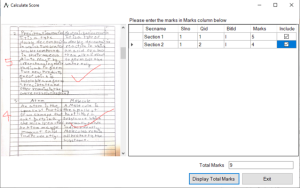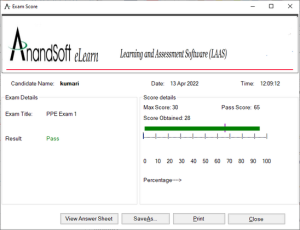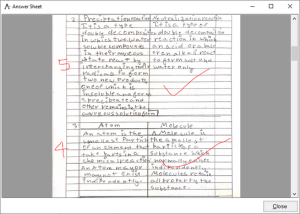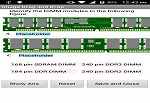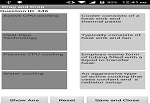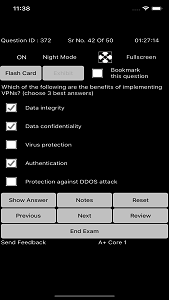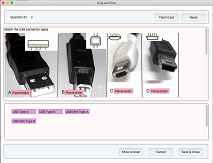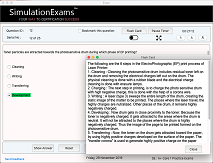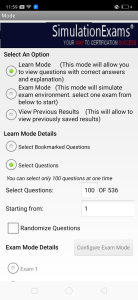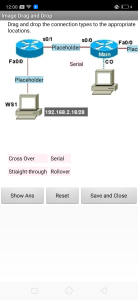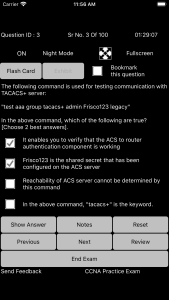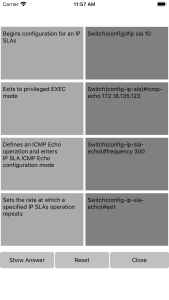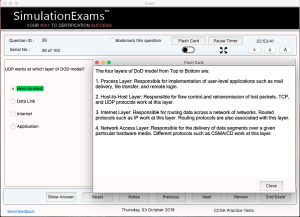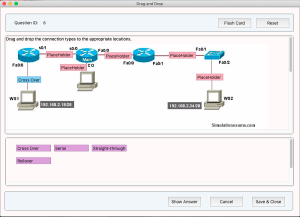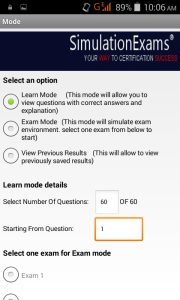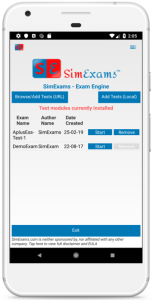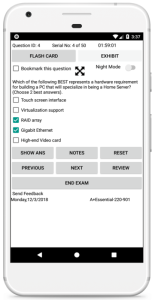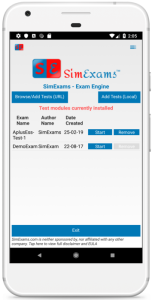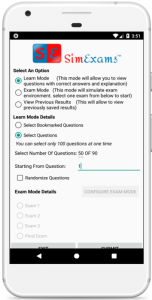About Network+ certification: CompTIA Network+ topics include latest exam objectives of N10-008 certification. Networking Fundamentals, Network Implementations, Network Operations, Network Security, Network Troubleshooting. Lab Simulator provides detailed labs for candidates to get hands on experience before taking exam.
Practice Exam features include :
- Include 500+ highly relevant questions
- Flash cards
- Integrated Test Engine with online feedback
- Category wise scoring, and reporting
- The question types include Multiple Choice, True/False, Exhibit, Drag and Drop etc.
- Conforms to the latest exam objectives
- Instant online activation using program interface
- Bookmark labs, create lab profiles.
- Take Backup/Restore of lab progress.
Screenshot of Network+ Practice Test Exam simulator is shown below
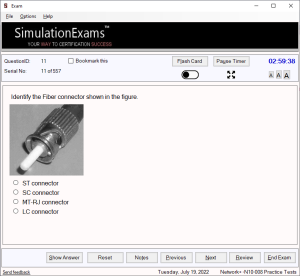
Lab Simulator Features:
- Include 70+ practice Lab exercises
- Configure Wireless Access Point, DHCP Server, and Switches.
- Supports short form commands, and tab in IOS simulator.
- Lab manual with detailed steps for each lab exercise
- The demo version is limited to a fewer labs.
Several new features such as
- Ability to enable/disable navigation buttons
- Administrator login for lab profiles configuration
- Saving and reloading half completed labs
- Resetting individual and all labs to default
- Marking not attempted, not completed , completed labs in different color for easy identification.
- Bookmarking individual labs.
- Bookmarking all labs under selected section
- Take Backup/Restore of lab progress.
The screen shot below shows various labs available in the lab sim.
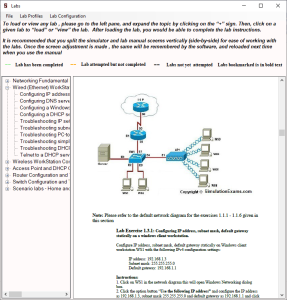
The demo software has all the features of the full version, but limited to a few number of labs. Full version may be activated online using the link below:
Network+ Practice Tests with Labsim
Also check this for: Security+ Certification Practice Tests and Server+ Certification Practice Tests