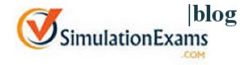Exam Engine module allows candidates to import the exams provided by the author and then take the exams. Please view the detailed help file for Exam Engine Module to know each feature in detail.
1. Test Module Operations : CBT Software-Exam Engine allows user to add any number of Test Modules (Database created using CBT Software-Author Module). Each Test Module is treated as a separate exam and can be used independently.
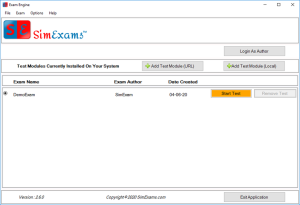
-
- Adding Test Module (Local) : This section will provide a procedure to add a Test Module created using CBT Software-Author in to Exam Engine.
- Add Test Module (URL) : This section will provide a procedure to add Library Test Modules from a Url to Exam Engine.
- Updating Test Module : This option allows user to update a Test Module in Exam Engine.
- Removing Test Module : This option allows user to remove a Test Module in Exam Engine.
2. Taking a Test : CBT Software-Exam Engine allows candidates to take exam in different modes, save results to view later and review questions.
1. Start a Test :This section shows how to start taking an test using CBT Exam Engine.
2. Candidate Login : CBT Software-Exam Engine allows candidate to take exam using a username, results for each username can be viewed independently.
3. Modes : CBT Software-Exam Engine allows candidate to use the Test Module in two modes
-
- Learn Mode : Provides interactive learning environment where candidate can go through each question and view flash cards and correct answers for each question.
- Exam Mode : Simulates actual exam environment in which candidate needs to answer exam created by instructor in a given time without any help from flash cards.
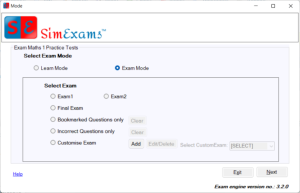
4.Exam Screen : This section will describe how exactly the questions will be presented to candidate and the options available to help him take exam.
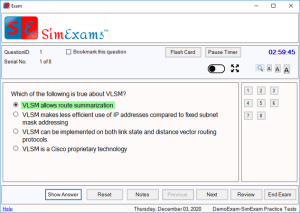
5. Question Types Supported : This section will show how various supported question types are displayed to candidate.
6. Grade Screen : This section will describe how the performance of the candidate will be shown at end of the exam.
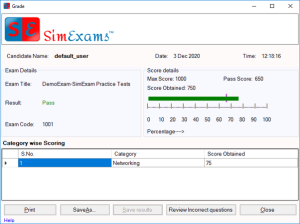
7. Save Results and Review Question : At the end of each exam candidate is given an option to save the results, which can be reviewed later.
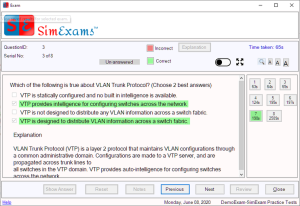
8.View Previous Results : This option allows candidates to view their previously saved results.
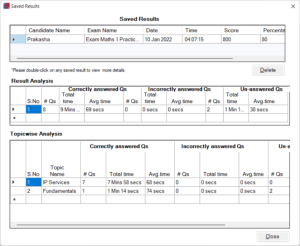
9. Customize Questions : This feature allows instructor to select specific categories (topics) for a exam. All the questions in the exam will appear only from selected categories.
10. Exam Configuration : This feature allows instructor to set configuration options (number of questions per exam, exam time, pass percentage etc), allowed exam modes (learn, exam), permitted buttons (review, pause timer, bookmarking etc)
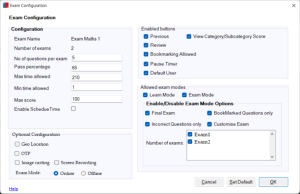
11. Exam Properties : This feature allows instructor to set configuration options (number of questions per exam, exam time, pass percentage etc), allowed exam modes (learn, exam), permitted buttons (review, pause timer, bookmarking etc)
3. Customize CBT Exam Engine : CBT Software-Exam Engine allows to change the logos displayed while taking the exams. This can be used by institutes for displaying their own logo.
-
- Customize Logo : This feature allows to add a custom logo in CBT Exam Engine.
- Reset Logo : This feature allows to reset to default logo in CBT Exam Engine.
Download Computer Based Test Software – Exam Engine from the following link: CBT Exam Engine
Also checkout the following
Exam Engine Application Software For Mac OS
CBT Exam Engine Application Software For Android Mobiles
Exam Engine Application Software For iOS Mobiles