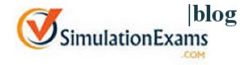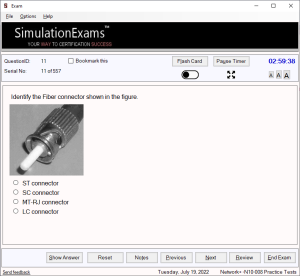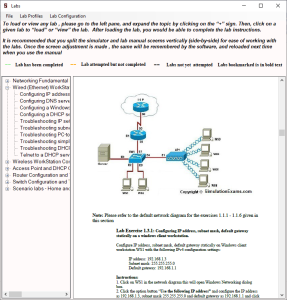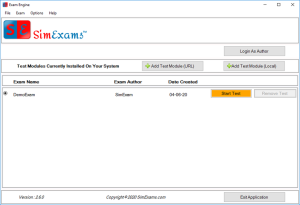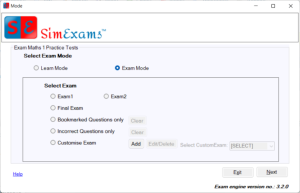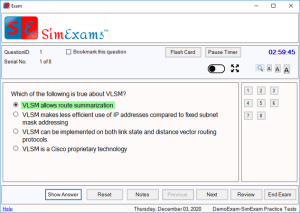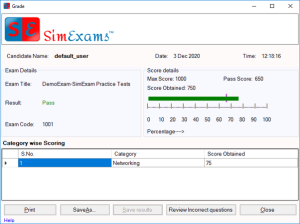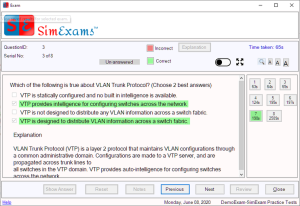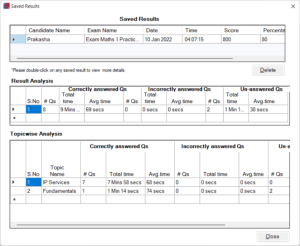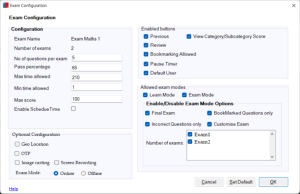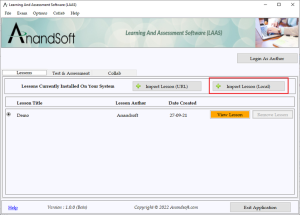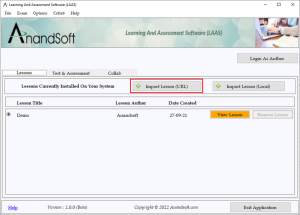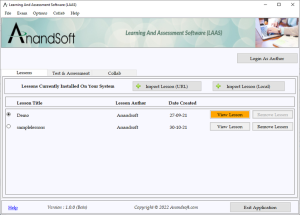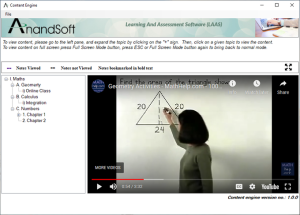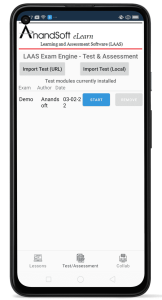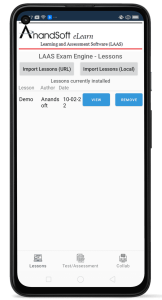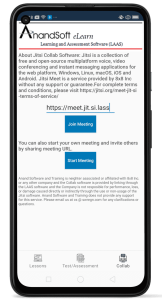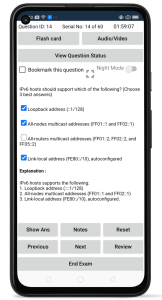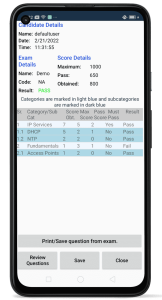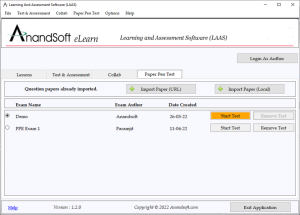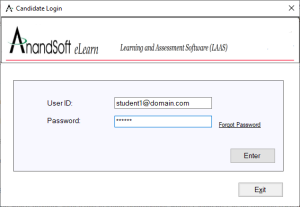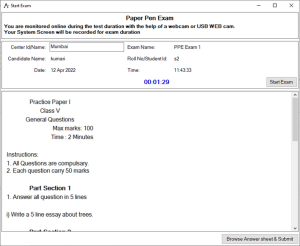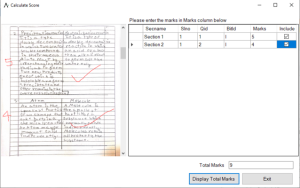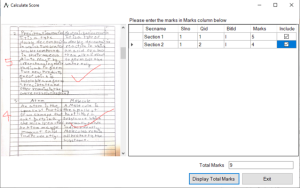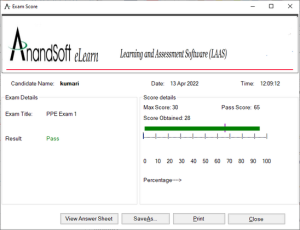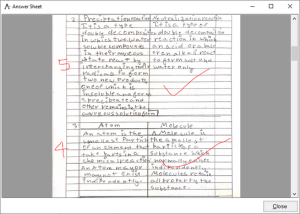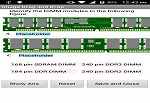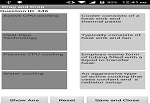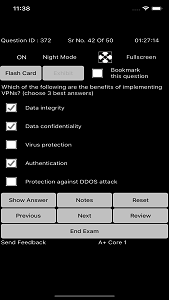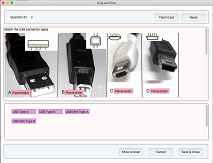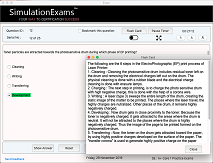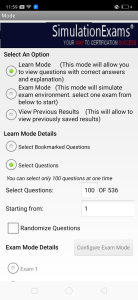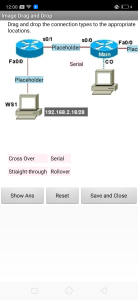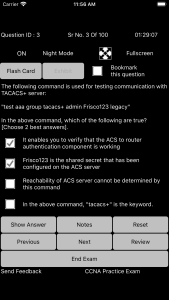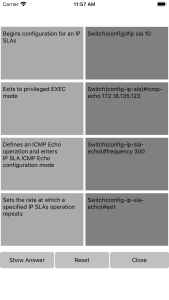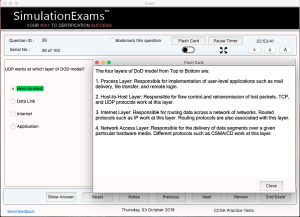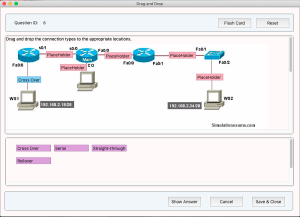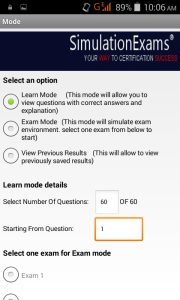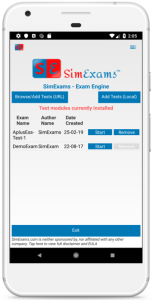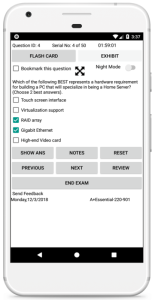Anandsoft eLearn LAAS software’s exam engine module is available for Mac OS too so the candidates can take exams from their MAC desktops and laptops. Exam engine is available for download from App Store.
Main features of Learning And Assessment Software
- Support for major question types asked in computer based exams. Also supports multimedia in questions.
- Set exam environment for each exam.
- Exam result reports include scorecards, time analysis, and topic wise analysis.
- Remotely proctor online exams with live image capturing, and geolocation tracking.
- Results can be saved to docs/pdfs or printed.
- Run from your own server for Enterprise edition.
- Customize app to use institute logo.
- Excellent support service.
- Add Remote URL, text, html, pdf, image, video, audio, multimedia, docx, excel, and ppt files as lessons.
Content engine features
- View any number of titles (subject/topic/subtopics) to organize lessons.
- View Remote URL, text, html, image files as lessons.
- View Microsoft document files (.doc,.docx,.xls,.ppt) as lessons.
- View pdf files as lessons.
- View video, audio, multimedia files as lessons
- View YouTube videos as lessons
- Bookmark lessons.
Exam engine features
- Take exam in learn mode which provides interactive learning environment where candidate can go through each question and view flash cards and correct answers for each question, Exam mode which simulates actual exam environment and candidate needs to answer exam created by instructor in a given time without any help from flash cards or, Review mode which can be used to view saved exams with answers selected by candidate along with correct answer and detailed explanation for each question.
- Set display features like preferred font size, light/dark theme, full screen mode according to your convenience while taking the exam.
- If exam administrator has allowed students can pause the exam timer, bookmark questions to visit them later
- At end of each exam candidate is given a score calculation, along with topic wise analysis (how much score is obtained in each topic) and time analysis (shows how much time was spent on each question) of the exam.
- Students can export the exam results (questions, answer options, answers selected and explanation) to a pdf document at the end of the exam
- All online exams can be monitored by administrator using geolocation of the student taking the exam and using image casting feature.
- Customize the application to display your own institute logo.
Reports & Statistics
- For Online Exams view Geolocation of the student taking exams.
- Monitor all the online exams from control panel using image casting.
- Record system screen for entire duration of the exam.
- Paper Pen Exam (PPE) Engine Features
- Import any number of questions papers
- Candidate login before exam is taken
- Exam monitoring with image casting, geolocation capturing and screen capturing
- Uploading the answer sheet after taking the exam.
- Viewing the corrected answer sheet from saved exam results.
Some of the screen shots of LAAS Exam Engine for MAC OS
LAAS Exam Engine and Report screen
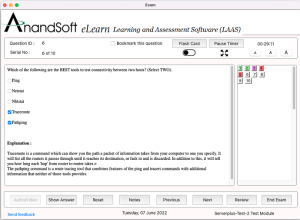
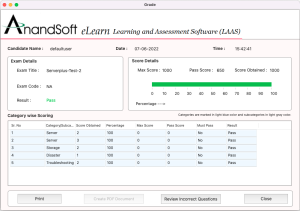
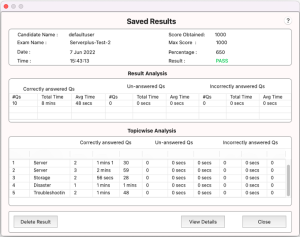
LAAS PPE(Paper Pen Exam) Engine
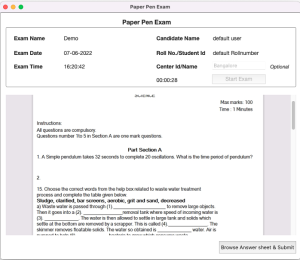
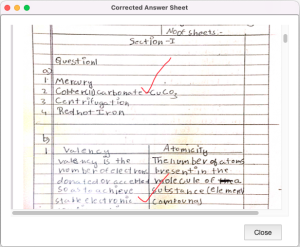
LAAS Content Engine
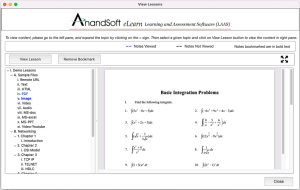
App can be downloaded from app store at : Download Anandsoft eLearn LAAS Exam Engine Mac OS App
Also check this for: LAAS Exam Engine for Android