4. Networking
4.1 Identify the networking capabilities of Windows. Given configuration parameters, configure the operating system to connect to a network.
1 Configure the following protocols
TCP/IP
TCP/IP protocol configuration include the following:
Configuring Windows XP/2000 TCP IP protocol is very similar. We discuss here for Windows 2000 TCP IP protocol configuration. A step-by-step approach is provided below for better understanding. A scenario is also selected, where-in we configure for TCP/IP for broadband Internet access.
1. Click the right mouse button on the My Network Places icon on your desktop and select the item Properties from the menu that appears.
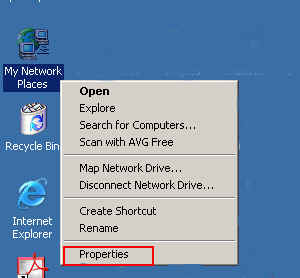
2. The Network and Dialup connections box shows up. Choose the network connection that you intend to install TCP/IP protocol. Here, it is assumed that appropriate network card is already installed, and working properly. If the network card is not installed, you need to install it first.
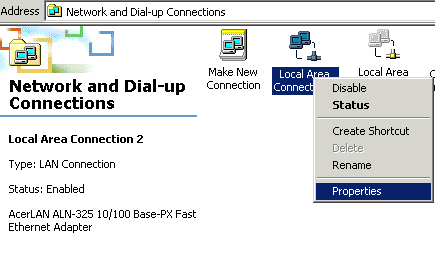
Usually, the TCP/IP protocol is installed by default, and you don't need to install it. A check box against Internet Protocol (TCP/IP) indicates that the protocol is already installed. If not installed, you just need to check the box against Internete Protocol (TCP/IP). That will install the protocol.
Note: Unlike earlier Windows OSes, you dont need to re-boot you system whenever you make changes to you networking protocols. This is a good improvement (XP/2000) over previous Operating Systems.
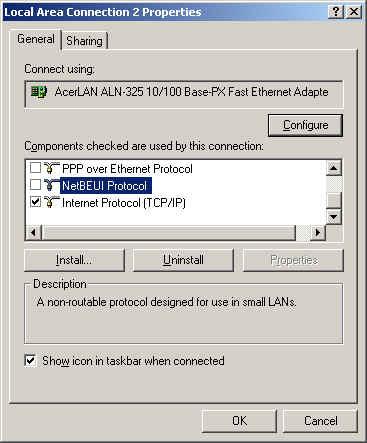
Though TCP/IP is already installed, you still need to configure it. To configure TCP/IP, select that protocol, and click on properties button. Another windows as shown below will open up.
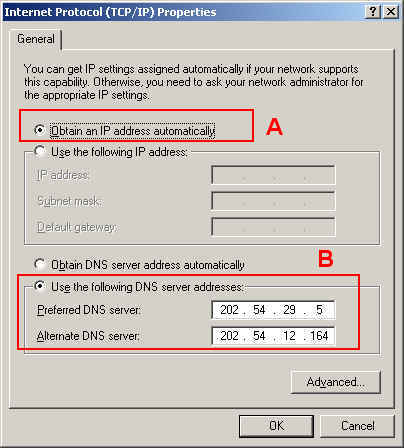
1. Obtain IP address automatically: As shown in section A, the computer will automatically gets the host IP address, and subnet mask from the DHCP (Dynamic Host Configuration Protocol) server.
2. The DNS server information is provided manually in this case as shown in the section B. Some ISPs provide DNS server information also automatically through DHCP server. In such an event, you need to select "Obtain DNS server address automatically". Ask your ISP or administrator for appropriate settings. In our example, the "Primary DNS server" is 202.54.29.5, and the "Secondary DNS server" is 202.54.12.164. There can be more than two DNS servers. In such an event, use "Advanced..." tab to add remaining DNS servers.
3. Click on the "Advanced..." button to configure DNS, WINS, and other options. The entries are self-explanatory. DHCP is automatically enbled when you select "Obtain an IP address Automatically" in the previous screen.
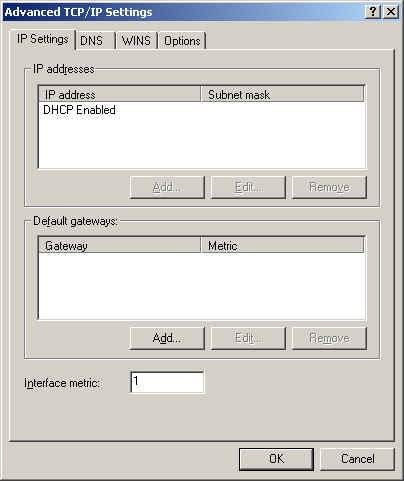
Default Gateway: Click "Add" button under "Default gateways" section to enter the default gateway. The purpose of default gateway is to route unresolved IP traffic to the gateway provided. There can be more than one gateway.
Note that DNS and WINS information is usually provided by the network administrator or the ISP. You need to feed that information in appropriate boxes.
Once you entered all the required information, close all the windows. Normally, there is no need to reboot Windows XP or Windows 2000 work station.
Note: Configuring IPX/SPX (NWLink), and Appletalk are not discussed here. These protocols are rarely used these days.
NetBEUI/ NetBIOS: NetBEUI protocol is recommended if you are working in a Peer-to-Peer network (within a workgroup) environment. If your network needs to be connected to Internet, you need to install TCP/IP. NetBEUI will be optional. Many a times, NetBEUI works as an excellent tool to troubleshoot networking problems with TCP/IP. This is because, NetBEUI requires little or no configuration, and very simple to implement.
2.IPX/SPX (NWLink)
Obsolete, not discussed, outside the scope of this tutorial
3.Appletalk
Not discussed, outside the scope of this tutorial
4.NetBEUI/ NetBIOS
Obsolete, not discussed, outside the scope of this tutorial
2. Configure Client Options
3 Verify the configuration
4 Understand the use of the following tools
IPCONFIG.EXE
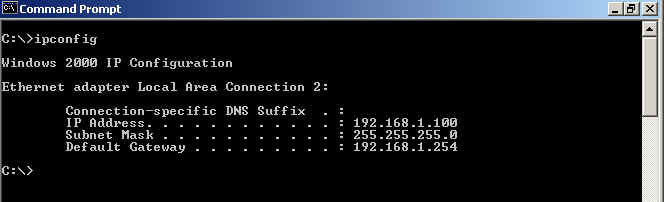
IPCONFIG /ALL
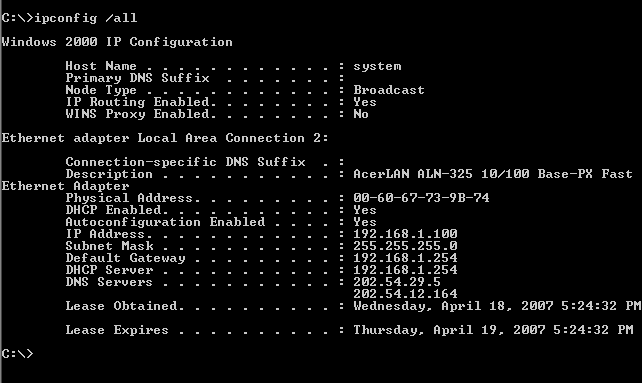
WINIPCFG.EXE
PING

TRACERT.EXE

NSLOOKUP.EXE
Nslookup is used to query DNS servers.
Setting permissions to shared resources
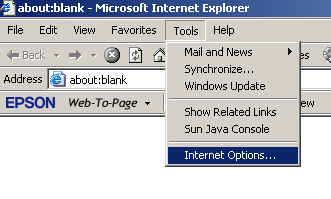
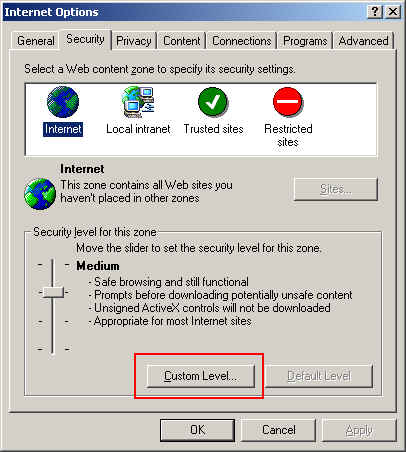
6 Network type and network card
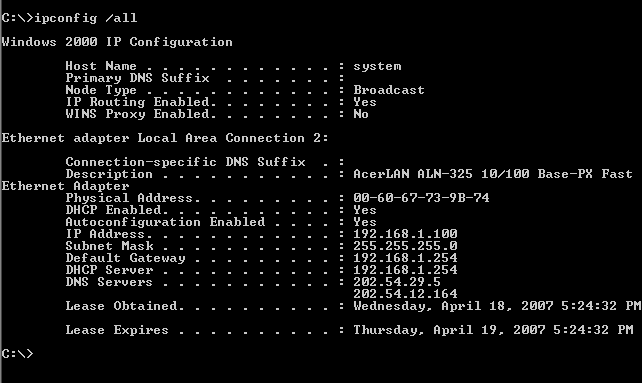
The command ipconfig /all provides the following network card related information as seen from the above screenshot:
1. Type of Adapter: Ethernet adapter
2. Physical address (MAC address): 00-60-67-73-9B-74 (in this case)
Disclaimer: Simulationexams.com is not affiliated with any certification vendor, and Sim-Ex™ Practice Exams are written independently by SimulationExams.com and not affiliated or authorized by respective certification providers. Sim-Ex™ is a trade mark of SimulationExams.com or entity representing Simulationexams.com.A+™ is a trademark of CompTIA® organization.