2. Installation, Configuration, and Upgrading
2.5 Identify procedures necessary to optimize the operating system and major operating system subsystems.
Virtual Memory Management
Usually, a computer memory consists of a physical RAM memory, and virtual memory. The physical memory is expensive, and limited in size. The virtual memory, on the other hand is cheap, and implemented using the computer's mass storage (such as hard disk drive).
The computer appears to the programmer to have its address space limited only by the addressing range, not by the amount of memory which is physically connected to the computer as main memory. Of course, the virtual addresses needs to be translated to physical addresses for actually executing the instructions. This is done by virtual address translation.
For example, a 32 bit CPU can address 4GB of address space. This is usually more than the physical RAM available in a computer. Virtual memory enables the processor to access all 4GB of the address space as if it were available physically. The processor translates ("maps") the virtual addresses from an instruction into the correct physical equivalents on the fly as the instruction is executed. The processor manages the mapping in terms of pages of 4 Kilobytes each.
Only the parts of the program and data that are currently being in use are held in physical RAM. Other parts are held in a swap file (Windows 95/98/ME: Win386.swp) or page file (in Windows 2000 and XP: pagefile.sys). When a program tries to access some address that is not currently in physical RAM, it generates an interrupt, called a Page Fault. This, in turn retrieve the 4 KB page containing the address from the page file.
You can set the place, and size of the page file. To set it, by going to Control Panel | System | Advanced tag. Checkout for "Performance" Section, and set the required values. Note that it may be better to leave it at default values. If you have large hard disk, set the page file big enough, may be as high as 700-800MB. There is no harm if the page file is set to a large value. A small value for page file may slow down the performance.
Disk Defragmentation
Disk Defragmentation is the process of reorganizing a hard disk drive's data so that the data is retrieved from the hard disk efficiently. Over a period of time, the files in the hard disk are severely fragmented, and take a lot of time to load. Disk defragmentation is required from time to time, particularly on heavily used machines.
On WIndows 2000 machine, Disk Defragmenter can be opened a number of different ways. The most common methods are listed below.
Start | All Programs | Accessories | System Tools | Disk Defragmenter
* Start | Run | and type dfrg.msc in the Open line. Click OK
* Start | Administrative Tools | Computer Management. Expand Storage and select Disk Defragmenter
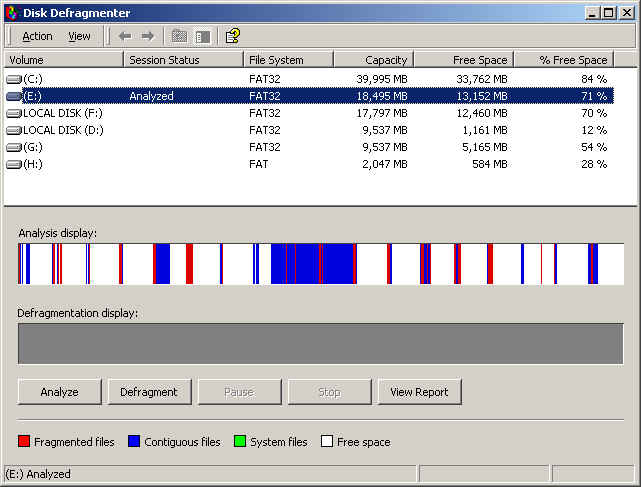
Files and Buffers
A buffer is used to temporarily store information while the information is being processed. A file usually refers to a permanent store of code or data. Usually, when you are working on a file, a buffer is created. The buffer is written to the file when you save the file.
Caches
Cache is a high-speed access area that can be either a reserved section of main memory or a storage device. Different types of caches include L1 cache, and L2 cache. L1 cache is usually internal to the processor. L2 cache is usually external to the processor. These caches sit between the CPU and the DRAM (Main memory). Like L1 caches, L2 caches are composed of SRAM but they are much larger.
Temporary file management
Several applications may generate temporary files when you are working on them, or browsing the Internet. Over a period of time, these files may occupy sizeable amount of hard disk space. It is necessary that you cleanup the temporary files from time to time. For Windows 2000/XP, you can delete these files by going to Start -> Programs -> Accessories -> System Tools, and then selecting Disk Cleanup.
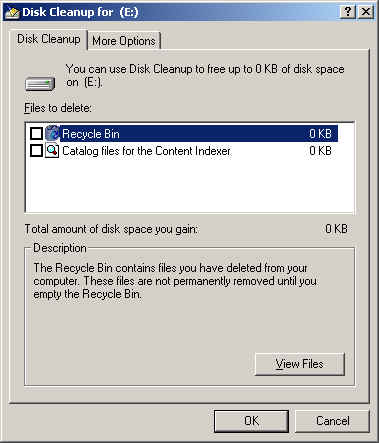
As seen in the above screenshot, you can delete files in Recycle Bin, Catalog files etc. after reviewing the same.
Disclaimer: Simulationexams.com is not affiliated with any certification vendor, and Sim-Ex™ Practice Exams are written independently by SimulationExams.com and not affiliated or authorized by respective certification providers. Sim-Ex™ is a trade mark of SimulationExams.com or entity representing Simulationexams.com.A+™ is a trademark of CompTIA® organization.