3. Diagnosing, and Troubleshooting
3.3 Recognize common operational and usability problems and determine how to resolve them. Content may include the following:
Some of the frequently encountered print problems include the following:
Print spool is stalled
Documents on the print server will not print and cannot be deleted. The likely reason is that the print spooler might be stalled.
Solution: On the print server, try to stop and restart the Print Spooler service.
Incorrect/incompatible driver for print
Normally, most of the established printers have driver software bundled with the Windows OS CD. However, some times, a printer might have been released at a later date and the driver software is not yet bundled with the OS software. Under such circumstances, you may need to load the printer driver software manually. Follow the steps below to load the software manually:
Download (if not already available with the printer) the driver software from the printer vendor's website. Extract the files and save to an empty folder.
Click Start, point to Settings, and then click Printers and Faxes.
Double-click Add Printer to start the Add Printer Wizard, click Next, click Local printer attached to this computer, and then click Next.
Click the port where your printer is attached, and then click Next.
Click Have Disk, enter the path from Step 1, and then click OK.
Click the appropriate printer, click Next, and then continue with the Add Printer Wizard.
After completion of driver installation, verify by printing a test document.
Incorrect parameter
Some times, you get an error says "Incorrect parameter". Try re-installing the driver, verifying the cable connections, spooler, and printer configuration.
General Protection Faults
A general protection fault (GPF) is a fault indicating that a currently executing program has violated the rules of the hardware on which it is running. The errors that cause a general protection fault are unrecoverable and that the safest response is usually to terminate the program.
A typical GPF fault screen appears as below:
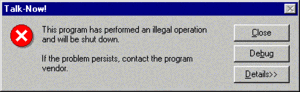
The error screen displays something like "[Program Name] has encountered a problem and needs to close" for Windows XP and "[Program Name] has stopped working" for Windows Vista. The Dr Watson utility writes information about these errors in DRWATSON.LOG which can be viewed for more information.
Bluescreen error (BSOD)
Blue Screen Of Death (BSOD) (sometimes called "bluescreen", or "stop error") is the name given for the screen displayed by Microsoft's Windows operating system when it cannot recover from a system error (also known as Stop error). The causes fpr BSOD can be a poorly-written device driver, bad memory, or damaged registry. In extreme cases, you may need to re-install the OS or recover it from the ERD.
Illegal operation
Illegal operation" messages occur in Windows when the computer has been unable to do something that it was trying to do. It is possible to correct the situation by following the instructions on the screen.
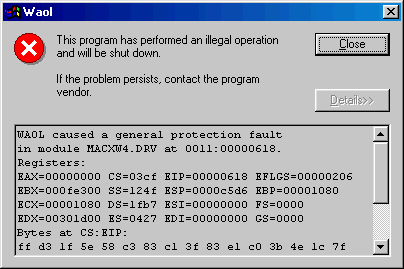
Invalid working directory
"The working directory is invalid" message may be displayed when the directory specified in the Working Directory option or in the Command Path option does not exist in a Windows 2000 OS computer..
You can select OK, then specify the name of a directory that contains the program file and all of the required libraries.
System lock up
System lock up is a serious problem as system “freezes” and you need to restart the system. Sometimes, it is possible that you mistake a busy system that is responding slowly to your commands (or mouse clicks) as having freezed. Look for any hard-disk activity. If there is any hard disk activity wait for some time before re-starting. Similarly, check if the system is responding to your keyboard keys such as Caps Lock, or Number Key. If the computer is responding to the keyboard keys, it is very likely that the system is busy, and you may need to wait for some time.
Usually, this problem is very rare.
Option (Sound card, modem, input device) or will not function
This is usually the problem with the device driver (assuming that the devices are PnP, and you don't need to set the IRQ and IO addresses manually). Try re-installing the device drivers.
Application will not start or load
This is usually associated with the application or the necessary support for the application by the OS. Check the following when an error like this happens:
Verify that you have applied latest Service Pack to the OS
Verify that the application is supported on the given OS ( see application vendor's docs)
Verify that the necessary dll or class files are properly installed.
If necessary, you may un-install and re-install the application by going to Add/Remove programs in the Control Panel.
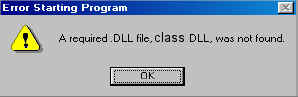
Sometimes, the application itself may not respond. An example error message is given below:
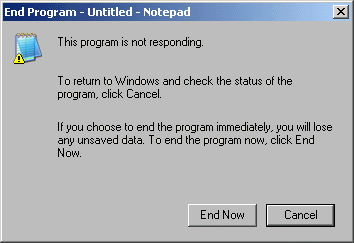
A typical error message is shown above.
You may need to remove and re-install such application.
Cannot log on to network (option – NIC not functioning)
Here the problem might be with the device driver or the protocol configuration. First check whether the device driver is properly functioning. Then, go to network protocols screen and verify whether the protocol parameters are setup properly. For TCP IP, you may need to set up the IP address, subnet mask, and default gateway. NETBUE hardly requires any configuration, and very useful for testing network connectivity. However, this protocol is supported only on internal Windows network.
Applications don’t install
Check whether the application is compatible with the Operating System that you intend to install it on. Good place to verify is the application's manufacturer documentation (like README file). Also ensure that you have installed latest service packs.
Network connection
Many times, we find it difficult to set up networking between two or more computers. You need to check for hardware and software problems when troubleshooting network connectivity. Hardware problems may include improperly wired network cables or connectors, NIC problems, or Hub/Switch problems. Software problems usually include device driver problems, network configuration problems, or IO addressing problems.
What they are
TSR (Terminate Stay Resident) programs and virus
Broadly, malicious programs can be classified in to the following:
Viruses are small programs that are written to infect a computer without any explicit indication while being infected. The viruses may damage your program files as well as data. Sometimes, it may so happen that you may not be able to boot your computer because the executable code is infected with virus. Another type of virus, known as a 'macro' virus, can infect your documents that use macros. Most of the Microsoft Office programs including MS Word, and Excel use macros. Another way that viruses spread is through JavaScript or any other executable code in HTML documents.
Trojans:
Trojan is a malicious program and usually do not replicate itself. It performs some malicious action, like loss of data files etc. A Trojan arrives as a seemingly harmless program with hidden malicious intention.
Worms
A worm is a self-contained program that spreads itself to other computer systems. The propagation usually takes place through internal networks, Internet or email attachments. Some worms may also prevent you from accessing antivirus websites.
Sources (floppy, emails, etc.)
Many a times, these viruses infect, and stay resident on your computer. These viruses initialize when some particular action (like executing program or opening a file) is performed. Internet viruses may also transmit your files over the Internet using your email or FTP programs.
Some examples of viruses include MyDoom, Slammer, Melissa, etc. MyDoom spreads through emails and file-sharing software. MyDoom entices email recipients to open an attachment that allows hackers to access the hard drive of the infected computer. T he Melissa virus executes a macro in a document attached to an email, which forwards the document to people in the user's Outlook address book. The virus also infects other Word documents and subsequently mails them out as attachments. Each of these viruses have their own properties, and no two viruses act the same. There are several thousands of viruses existing to-date. Earlier days, when the Floppy disk was the primary means of transporting software, viruses used to get transmitted through Floppy disks. But this is not the case any more, as the Floppy disks are hardly used these days. The primary means of transport for Viruses is the Internet.
Viruses normally do not spread through data files, that are not capable of performing any action themselves. Such files include image files (.gif, .jpg, etc.) or data files (.txt)
How to determine presence
To determine the presence of a virus, you need to scan your hard disk, and emails regularly using any antivirus software such as Norton or Avasti. Most of the antivirus softwares have the ability to stay resident in memory, and scan any documents, web pages or emails that you download or view in real time. The antivirus programs basically look for any virus signature, and prompt you to isolate or remove the virus infected files. You need to keep the virus database files up to date for detecting latest viruses.
Popular paid versions of antivirus software include Norton, Mcafee, and AVG. On the other hand free versions of the software include Avast! (avast.com), and others.
Disclaimer: Simulationexams.com is not affiliated with any certification vendor, and Sim-Ex™ Practice Exams are written independently by SimulationExams.com and not affiliated or authorized by respective certification providers. Sim-Ex™ is a trade mark of SimulationExams.com or entity representing Simulationexams.com.A+™ is a trademark of CompTIA® organization.