To download a product, please go to the download page of the product from Main Menu and click on the active Download link.
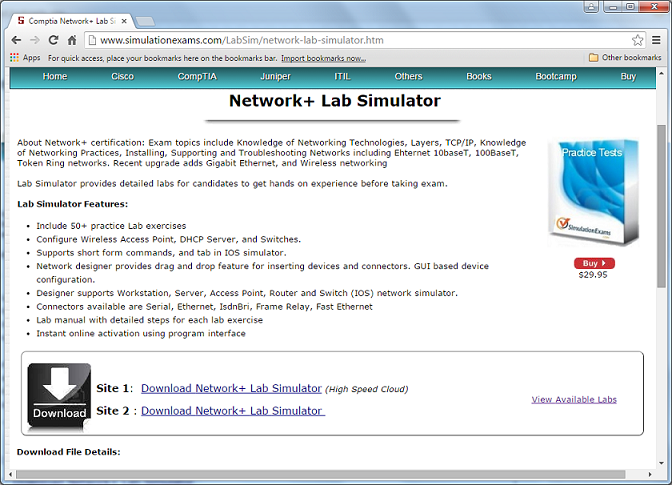
Once the download is complete, Go to your download folder and double click on the exe to start installation as shown below:
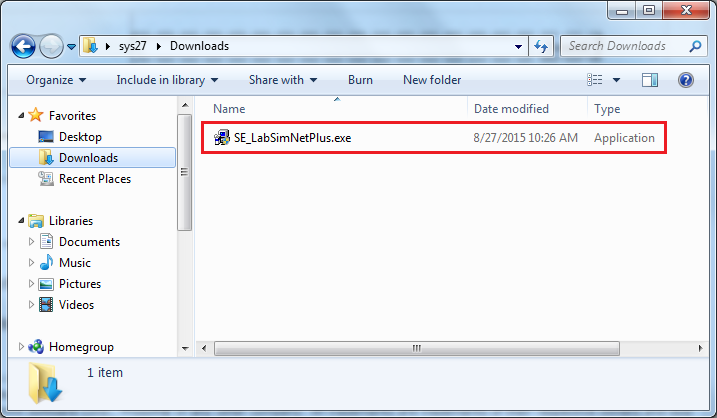
Running the Setup (exe) file
Double-clicking the setup file will popup a message box asking confirmation for installation shown below. Click "Yes" to continue with the installation.

Next step shows the License agreement that the user must accept to continue, so click on the radio button to accept and click "Next"
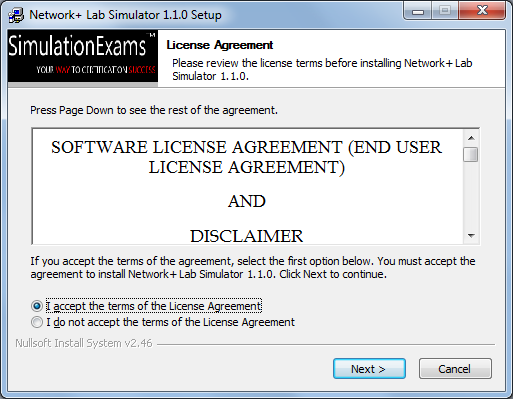
Next step allows the user to choose the location to install the software. User can browse to desired location or install the software in default location provided.
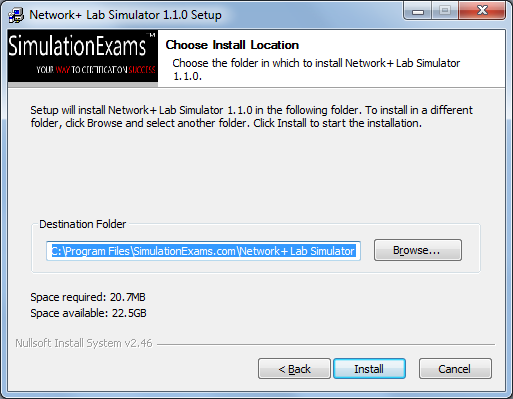
Once the user selects the destination folder, the software will be installed in the specified location, so click the button "Install" to install the software.

Final step of the installer allows the user to run the application directly.
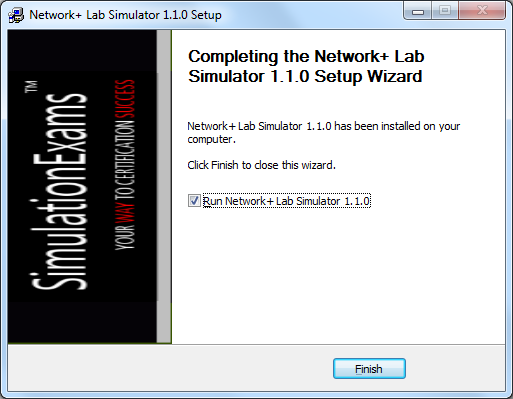
Disclaimer: Simulationexams.com is not affiliated with any certification vendor, and Sim-Ex™ Practice Exams are written independently by SimulationExams.com and not affiliated or authorized by respective certification providers. Sim-Ex™ is a trade mark of SimulationExams.com or entity representing Simulationexams.com.