Description: This lab exercise helps you to learn how to change the refresh rate in Windows 7.
Instructions:
1. Right click on a empty space on the desktop, and click on Screen Resolution.
2. Select the monitor Display
3. Click on the Advanced settings link, and do step 4 or 5 below for what you would like to do.
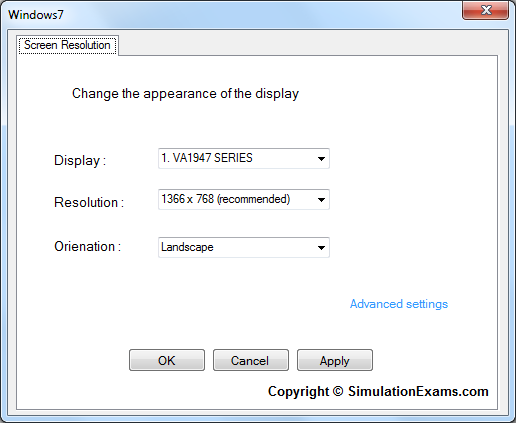
4. To Change Only the Screen Refresh Rate follow the below steps
a) Click on the Monitor tab
b) Select an available Screen refresh rate from the drop down menu.
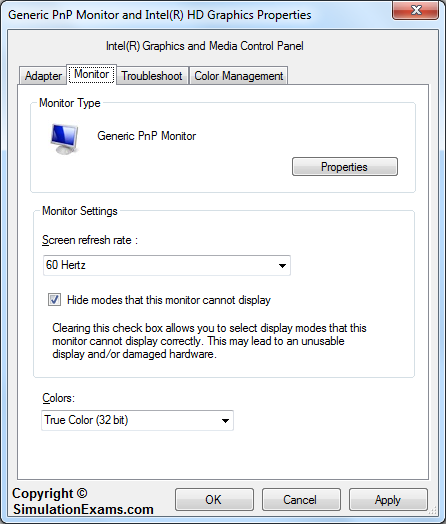
c) Click on OK, and go to step 6 below
5. To Select from a List of All Display Modes
a) Click on the Adapter tab, and on the List All Modes button.
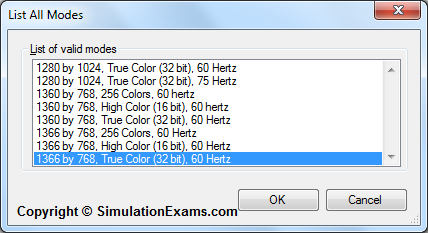
b) Select the display mode with the screen resolution, color depth, and screen refresh rate that you want to use, and click on OK
6. Click on Yes to confirm the screen refresh rate change.
Note: Please refer to the SimulationExams.com Sim-Ex Lab Simulator for A+ software to try complete lab with instructions.
Disclaimer: Simulationexams.com is not affiliated with any certification vendor, and Sim-Ex™ Practice Exams are written independently by SimulationExams.com and not affiliated or authorized by respective certification providers. Sim-Ex™ is a trade mark of SimulationExams.com or entity representing Simulationexams.com.A+™ is a trademark of CompTIA® organization.